Internet Protocol Television (IPTV) is rapidly becoming the go-to option for those looking to cut the cord with traditional cable services. Offering flexibility, a wide range of channels, and often lower costs, IPTV allows users to stream television over the internet. However, to enjoy these benefits, selecting the right IPTV player for Windows is crucial. This article explores the top 7 IPTV players for Windows, detailing their features, setup processes, and pros and cons to help you make an informed decision.
MRX Player
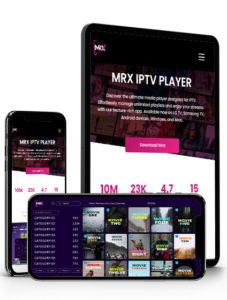
Features of MRX Player for IPTV Players
MRX Player stands out as a versatile and user-friendly option among IPTV players for Windows. It supports a variety of formats including M3U, JSON, and XSPF, providing flexibility in how you access your IPTV content. Additionally, MRX Player offers features like live TV pause and record, EPG support, and a sleek, intuitive interface. This makes it ideal for users who want a straightforward setup with robust playback options.
How to Set Up IPTV Players on MRX Player
Setting up MRX Player for IPTV players is straightforward. Begin by downloading and installing MRX Player from their official website. Once installed, open the application and navigate to the settings menu. Here, you can enter your IPTV subscription details or upload an M3U playlist file. The player will then automatically configure your channels and EPG data. This seamless integration ensures you can start watching your favorite channels with minimal hassle.
Pros and Cons of Using MRX Player for IPTV Players
- Pros:
- Easy to use with a clean interface
- Supports multiple playlist formats
- EPG and recording features enhance usability
- Cons:
- Limited customization options compared to other players
- Occasional stability issues reported by some users
Kodi IPTV Players
Features of Kodi for IPTV Players
Kodi is a well-known media player that also serves as one of the top IPTV players for Windows. It offers extensive customization options through add-ons, including those specifically designed for IPTV. Kodi supports a wide array of formats and allows for streaming, recording, and time-shifting live TV. Its open-source nature means that it is continuously updated and improved by a dedicated community of developers.
How to Install IPTV Players Add-ons on Kodi
To install IPTV players add-ons on Kodi, start by downloading Kodi from its official website. After installation, open Kodi and go to the ‘Add-ons’ section. From there, choose ‘Install from repository’ and navigate to the ‘PVR clients’ section. Select an appropriate IPTV client (such as PVR IPTV Simple Client) and install it. Configure the add-on with your IPTV provider’s M3U playlist URL or file. This setup process might be slightly complex for beginners, but the flexibility and power it offers are unmatched.
Pros and Cons of Using Kodi for IPTV Players
- Pros:
- Highly customizable with a vast library of add-ons
- Supports a wide range of media formats
- Free and open-source
- Cons:
- Can be complex to set up for beginners
- Some add-ons may not be officially supported
MyIPTV Player for IPTV Players
Features of MyIPTV Player for IPTV Players
MyIPTV Player is a robust option among IPTV players for Windows, offering a simple yet powerful interface. It supports EPG, HTTP Live Streaming (HLS), and multiple playlist formats, ensuring a smooth IPTV experience. The player also includes built-in electronic program guides and supports video-on-demand (VOD) services. These features make it a great choice for users who want a comprehensive IPTV solution without the need for extensive configuration.
How to Set Up IPTV Players on MyIPTV Player
To set up MyIPTV Player, download it from the Microsoft Store. Open the application and navigate to the settings menu. Enter your IPTV service’s M3U playlist URL and EPG source. Save your settings and return to the main menu to start browsing channels. The user-friendly setup process and the intuitive interface make it accessible even for those new to IPTV.
Pros and Cons of Using MyIPTV Player for IPTV Players
- Pros:
- User-friendly interface
- Supports EPG and VOD services
- Available for free on the Microsoft Store
- Cons:
- Lacks some advanced features found in other players
- Occasional buffering issues reported by users
Perfect Player Windows for IPTV Players
Features of Perfect Player Windows for IPTV Players
Perfect Player Windows is another excellent choice among IPTV players for Windows. It is known for its advanced features and customizable interface. Perfect Player supports multiple playlist formats, including M3U and XSPF, and offers a highly intuitive user interface. Additionally, it includes features like scalable OSD (on-screen display) and EPG, making it easy to navigate through channels and schedules.
How to Configure IPTV Players on Perfect Player Windows
To configure Perfect Player Windows for IPTV players, download it from the official website. After installation, open the player and go to the settings menu. Here, you can add your IPTV playlist and EPG source. The player allows you to customize the appearance and behavior of the interface, ensuring a personalized viewing experience. Once configured, you can start enjoying your IPTV channels seamlessly.
Pros and Cons of Using Perfect Player Windows for IPTV Players
- Pros:
- Highly customizable interface
- Supports multiple playlist formats
- Advanced features like scalable OSD
- Cons:
- Slight learning curve for beginners
- Some features may require manual configuration
ProgDVB/ProgTV for IPTV Players
Features of ProgDVB/ProgTV for IPTV Players
ProgDVB/ProgTV is a powerful solution for IPTV players on Windows, offering a comprehensive set of features. It supports DVB-S (satellite), DVB-S2, DVB-C (cable), DVB-T, IPTV, OTT, and other digital TV formats. ProgDVB/ProgTV includes a built-in scheduler, teletext, and subtitle support, making it one of the most feature-rich IPTV players available.
How to Set Up IPTV Players on ProgDVB/ProgTV
To set up ProgDVB/ProgTV, download it from the official website. Install the application and launch it. Go to the settings menu to configure your IPTV source by entering the M3U playlist URL or file. ProgDVB/ProgTV’s interface might seem complex at first, but it offers detailed settings that can be customized to your needs.
Pros and Cons of
Using ProgDVB/ProgTV for IPTV Players
- Pros:
- Extensive format support
- Advanced features like scheduling and teletext
- Highly customizable
- Cons:
- Complex interface for beginners
- Some features require a steep learning curve
GSE Smart IPTV Players
Features of GSE Smart IPTV Players for Windows
GSE Smart IPTV is a cross-platform IPTV player that has gained popularity for its extensive features and compatibility. It supports multiple playlist formats, EPG, and offers features like parental control and dynamic language switching. GSE Smart IPTV is designed to provide a seamless viewing experience with a modern and intuitive interface.
How to Configure IPTV Players on GSE Smart IPTV
To configure GSE Smart IPTV for Windows, download it from the official website. Install the application and open it. Navigate to the ‘Remote Playlists’ section and add your IPTV provider’s M3U playlist URL. The player will automatically load your channels and EPG data. GSE Smart IPTV’s straightforward setup process and user-friendly interface make it a favorite among IPTV users.
Pros and Cons of Using GSE Smart IPTV Players for IPTV
- Pros:
- Supports multiple playlist formats
- Modern and intuitive interface
- Features like parental control and language switching
- Cons:
- Some advanced features require in-app purchases
- Occasional performance issues reported by users
IPTV Smarters Pro for IPTV Players
Features of IPTV Smarters Pro for IPTV Players
IPTV Smarters Pro is a highly rated IPTV player that offers a plethora of features. It supports multiple playlist formats, including M3U and API, and provides a user-friendly interface. Features include EPG support, parental controls, and built-in video players. IPTV Smarters Pro is designed to offer an enhanced viewing experience with minimal setup required.
How to Set Up IPTV Players on IPTV Smarters Pro
To set up IPTV Smarters Pro, download it from the official website. After installation, open the application and log in with your IPTV subscription details. Add your M3U playlist URL or API credentials. The player will automatically configure your channels and EPG data, allowing you to start streaming immediately. Its ease of use and comprehensive feature set make it a top choice for many IPTV users.
Pros and Cons of Using IPTV Smarters Pro for IPTV Players
- Pros:
- User-friendly interface
- Supports multiple playlist formats
- Features like EPG and parental controls
- Cons:
- Some features are only available in the premium version
- Limited customization options
Conclusion
Choosing the right IPTV player for Windows can significantly enhance your streaming experience. Whether you prioritize ease of use, advanced features, or extensive customization options, the top 7 IPTV players for Windows outlined in this article offer something for everyone. From the versatile MRX Player to the highly customizable Kodi, each player brings unique strengths to the table. Consider your specific needs and preferences when selecting an IPTV player to ensure the best viewing experience.
For more detailed comparisons and performance reviews, check out our article on Top 3 IPTV Players Features & Performance Review.
FAQs
What is an IPTV player?
An IPTV player is a software application that allows you to stream television content over the internet using Internet Protocol (IP).
Can I use these IPTV players on other operating systems?
Many of the IPTV players listed are available on multiple platforms, including Windows, macOS, and Android. Check the specific player’s website for compatibility details.
Is it legal to use IPTV players?
Using IPTV players is legal, but accessing copyrighted content without permission is not. Always use IPTV services from legitimate providers.
Do I need a subscription to use these IPTV players?
While the IPTV players themselves are often free, you will typically need a subscription to an IPTV service to access content.
How do I choose the best IPTV player for my needs?
Consider factors like ease of use, supported features, and compatibility with your device when choosing an IPTV player. Reading reviews and trying out a few different players can also help you find the best fit.